

Do you want to fix Terminal not working issue in Ubuntu running on VirtualBox? If that’s the case, then this guide is for you. This post will show how to fix terminal not opening in Ubuntu on VirtualBox.
If you’ve installed Ubuntu on a virtual machine like VirtualBox, and then you realize that the Terminal app is refusing to open, then you’re not alone. Recently, we faced this problem and fortunately we found a solution for it.
Meanwhile, the Terminal app on Ubuntu is like a text-based control center for your Linux machine. Its roots go back to the time before personal computers, when a ‘dumb terminal’ linked up to a mainframe, letting you type in commands. So, the Terminal app on your Linux computer acts as a kind of emulator, giving you that same power to direct your computer using commands.
Once in a while, things don’t quite click, and you might find that the Terminal app refuses to open. If you’re facing this snag on Ubuntu, here are a few steps to give a shot and get it up and running again.
1. Click on the app tray icon located at the bottom left-hand corner and then select Settings.

2. Select Region & Language from the left pane and click on the Language option.
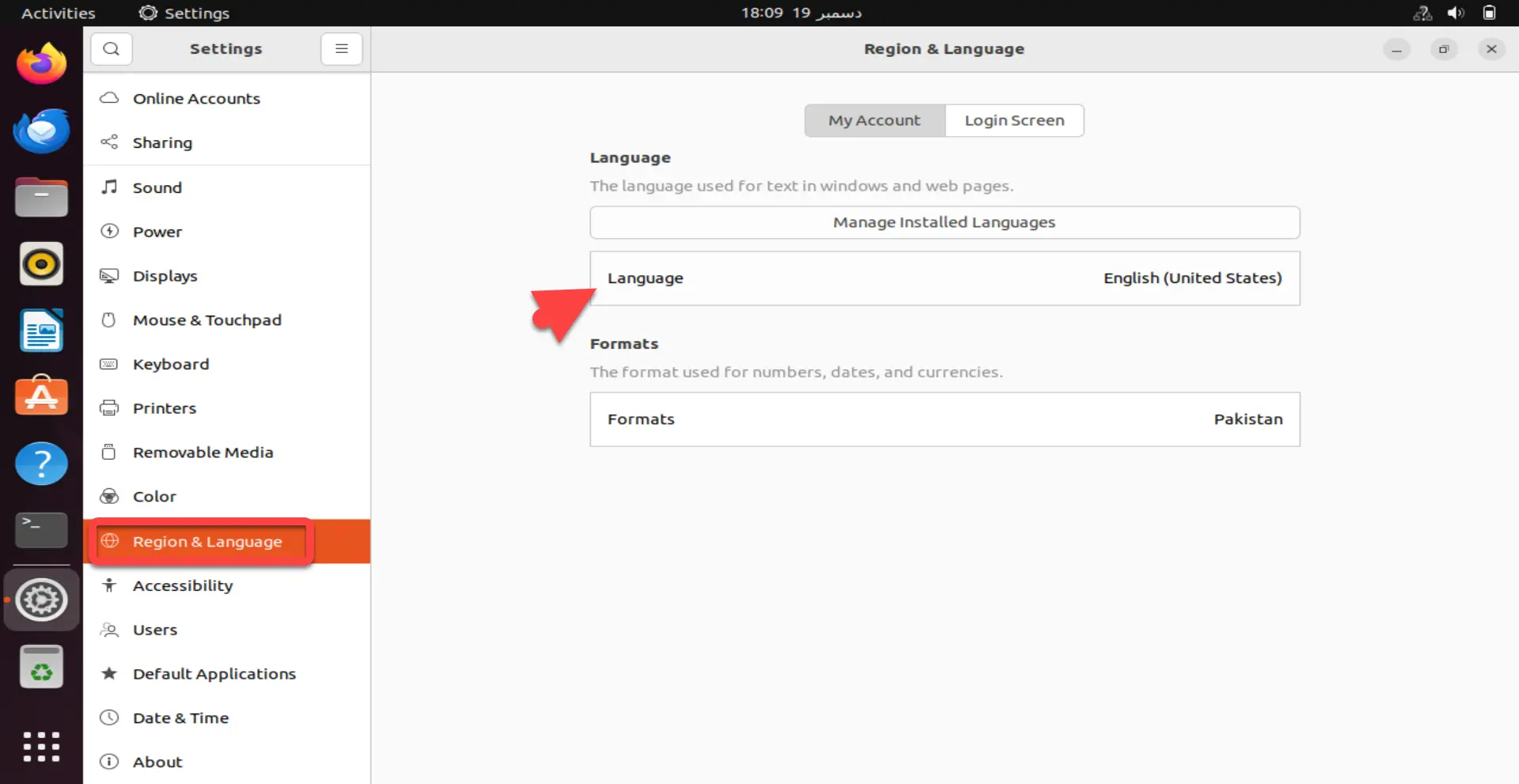
3. Here, choose any other language like English (Australia or Canada.) Once selected, click Select.
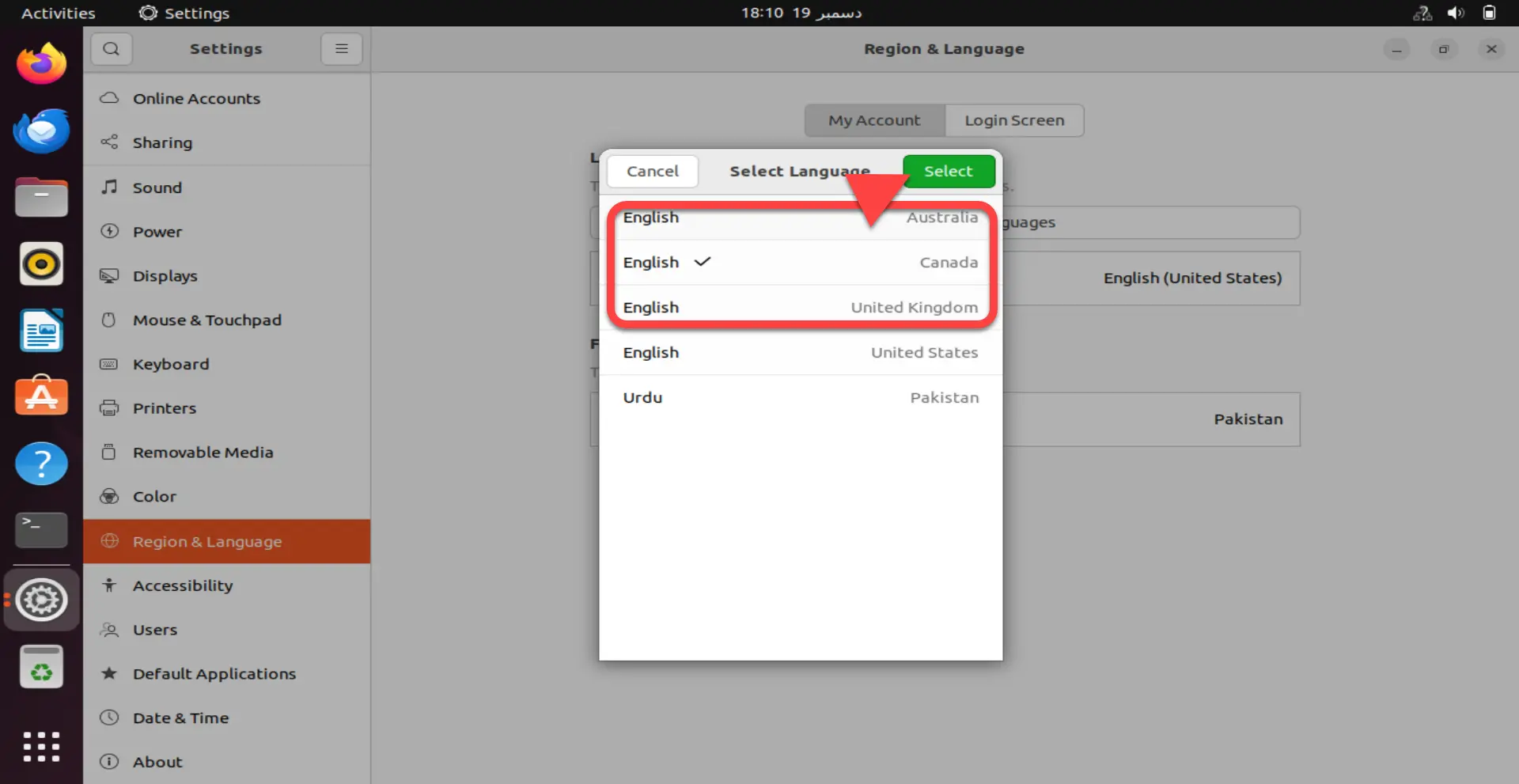
Choose any other language like English (Australia or Canada.)
4. After that, click Restart.
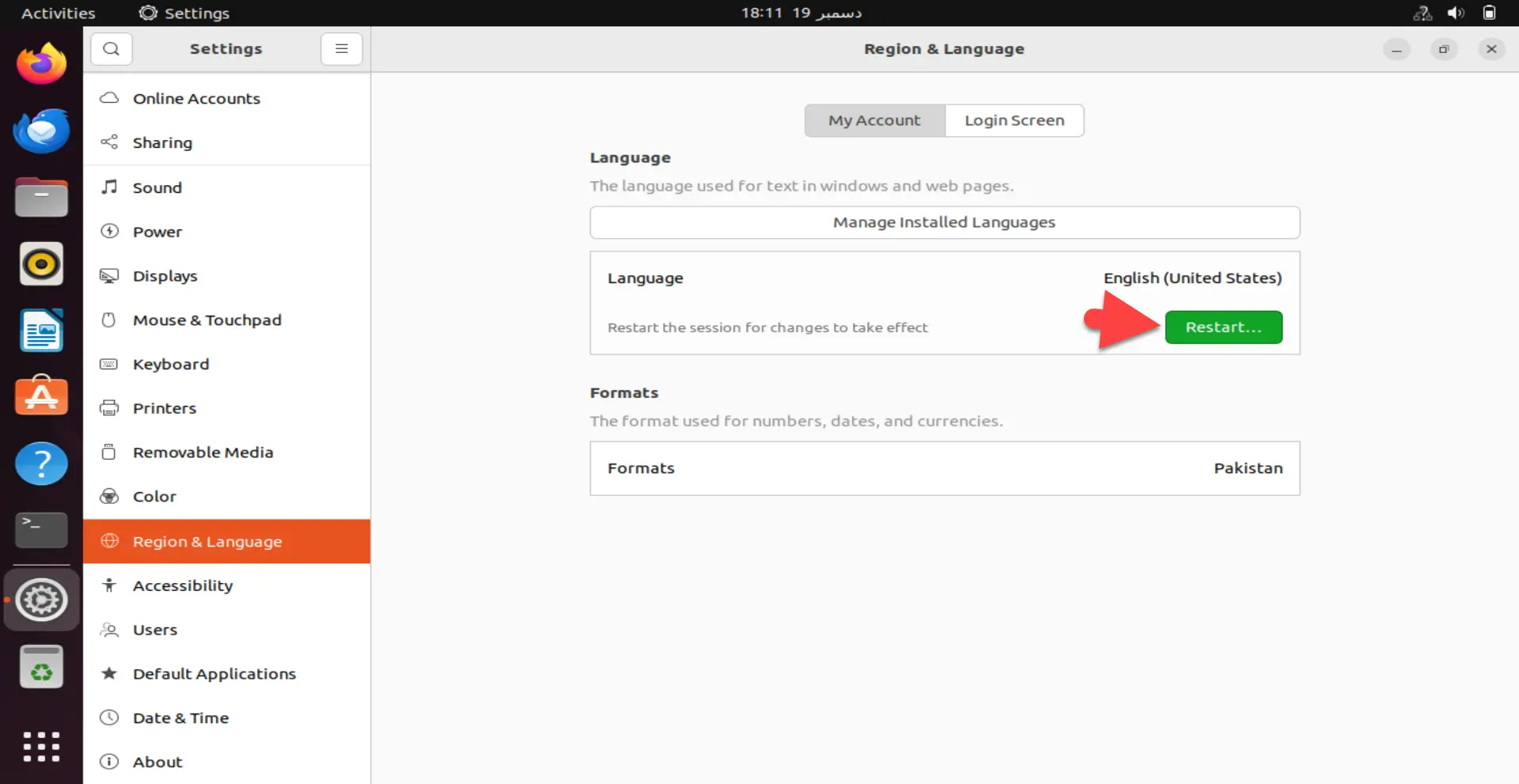
5. Select Log Out.
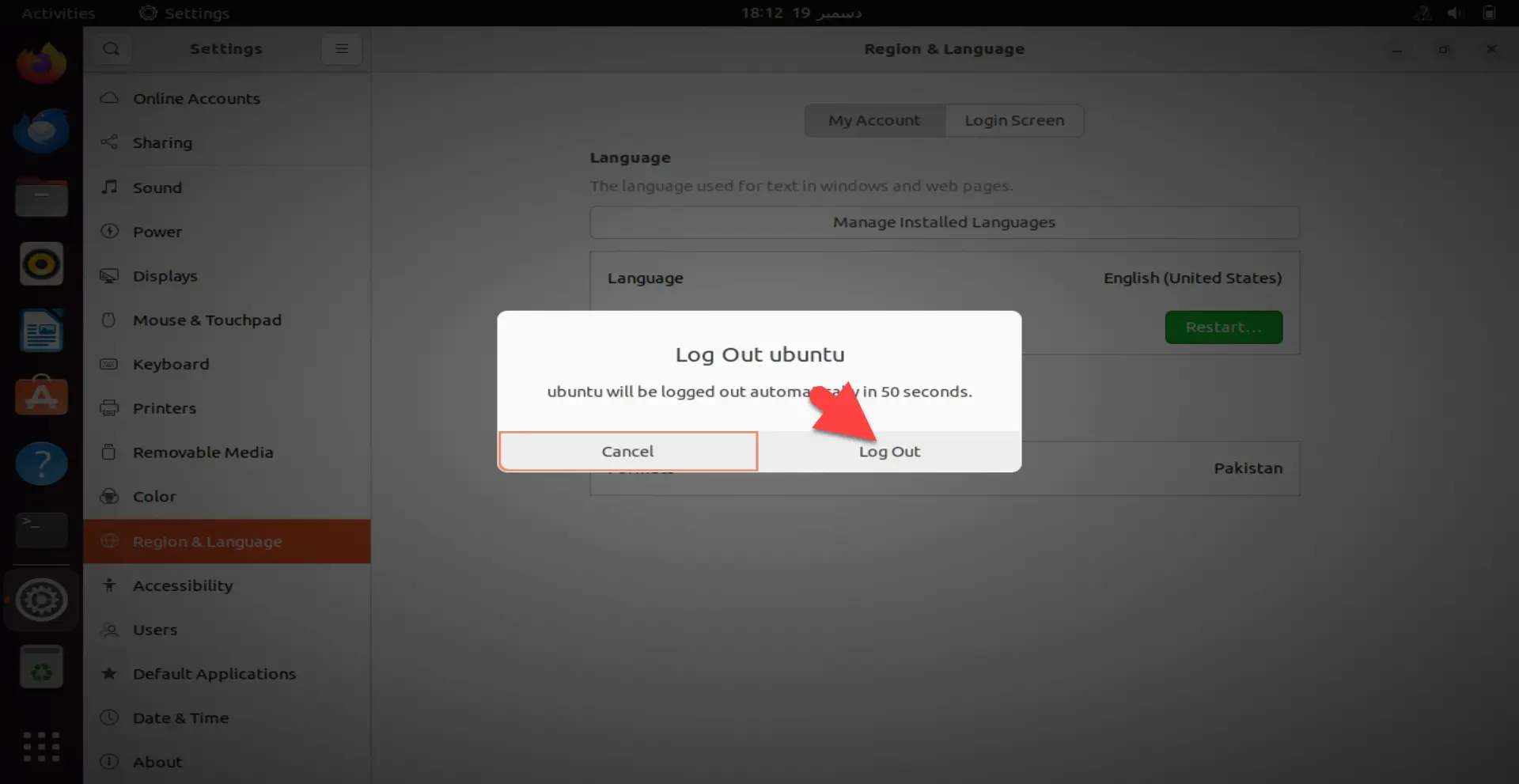
6. Once the virtual machine restarts. Click on the app tray icon and open the Terminal app.
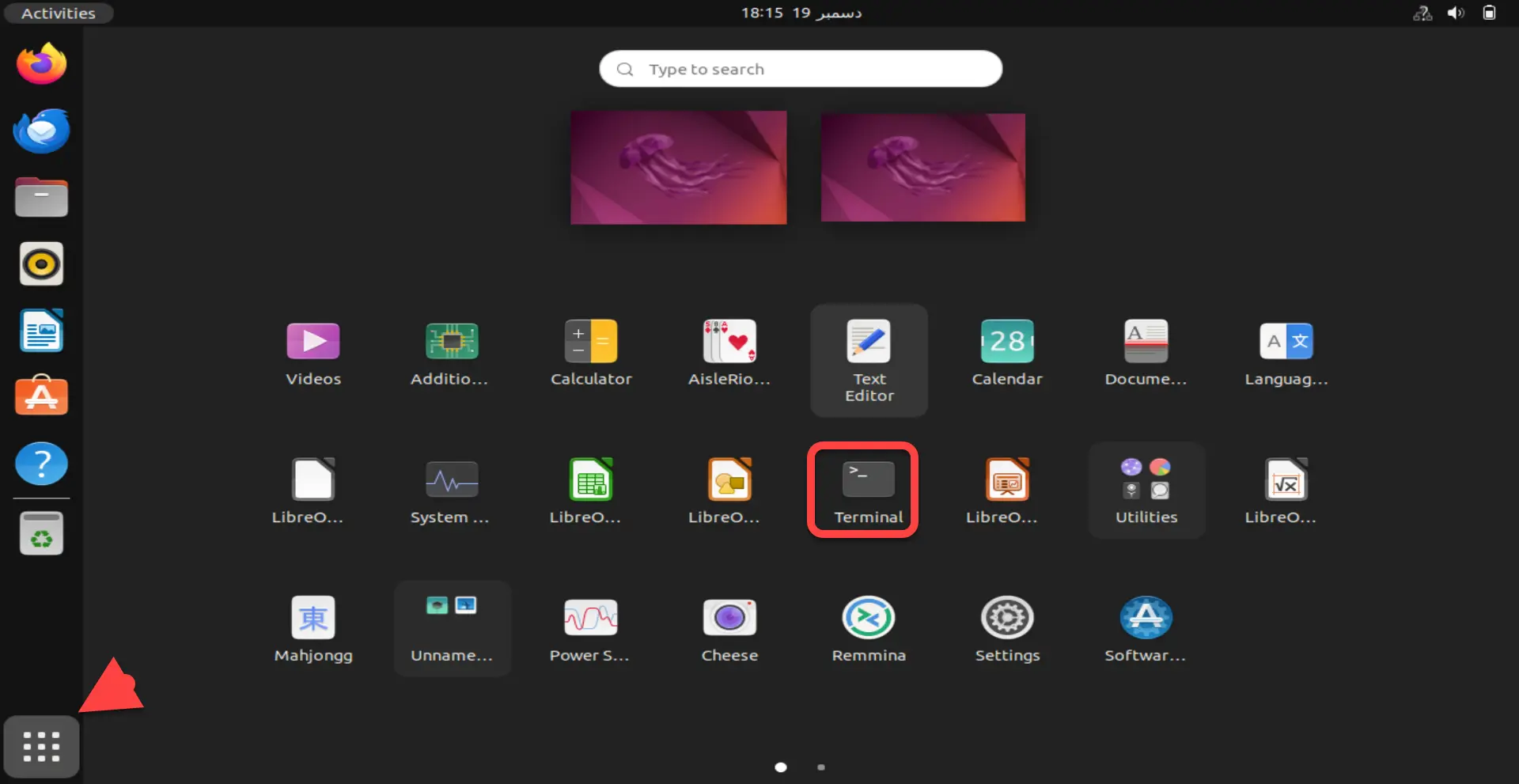
As you can see in the screenshot below the Ubuntu Terminal app is successfully opened.
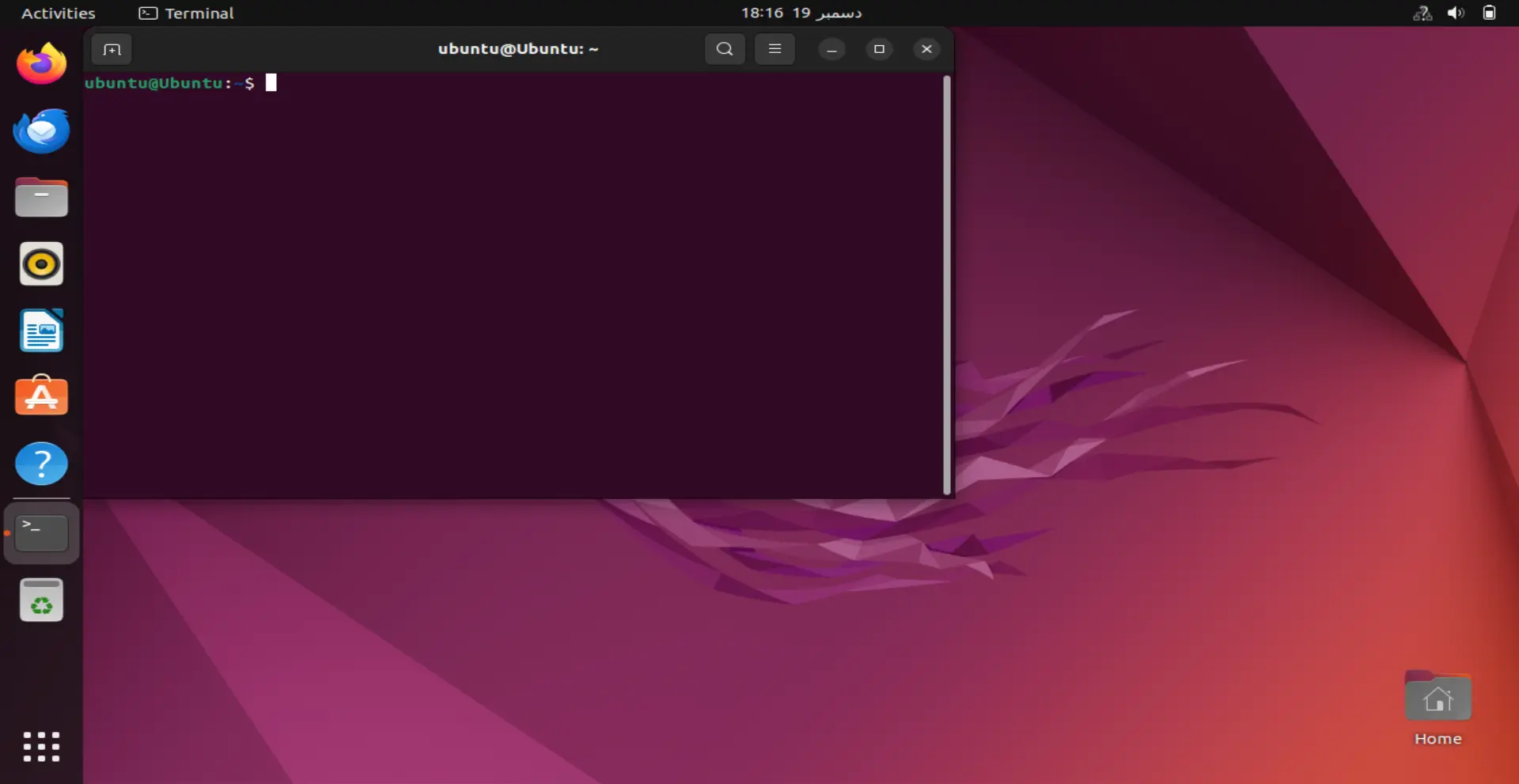
That’s all. These were the steps to fix and resolve terminal app not opening or working Ubuntu on Oracle VirtualBox. This method worked for us. Meanwhile, if this method works for you as well then kindly comment in the comment section below.
Read more
We are professional How-to content writers. As a tech enthusiast and geek, we love to write and share articles about different operating systems such as Android, Windows, macOS, iOS, and some other products like a smartwatch and smart TV.